This is the multi-page printable view of this section. Click here to print.
Incident management tools
1 - New Relic
They offer a uniform approach to dealing with metrics, logs and events - including a basic but working alert management feature.
The service is easy to get started with and has a generous free tier that works well for testing Butler alerts.
New Relic is a good choice for both metrics storage and alerting as it handles both reload failure alerts generated by the Butler tool as well as operational metrics from Butler SOS.
New Relic is not primarily an incident management tool, but rather a complete SaaS platform for handling metrics, logs, events and trace messages.
Their event handling however has some alert handling features built in, and these can be nicely integrated with Butler and Qlik Sense.
Furthermore, New Relic also integrates with several dedicated incident management tools (PagerDuty, VictorOps, OpsGenie and others) and also other notification channels such as Slack, Teams, email, and generic webhooks.
Together these capabilities makes New Relic a very good match to the features offered by Butler and Butler SOS.
The concept looks like this:
- Alerts (for example a reload task fails in Qlik Sense) are sent to New Relic using their event and log APIs.
Butler integrates tightly with those APIs, creating a seamless, almost instantaneous forwarding of incidents. - Metadata about the failed or aborted reload task and associate Sense app is sent to New Relic together with the last parts of the reload script log.
The script log can then be viewed from within New Relic’s web interface and usually provides instant insight into what caused the reload to fail. - As part of the setup process, “alert conditions” are created in New Relic. These define when New Relic alerts should be created, given the event data sent from Butler.
- New Relic “alert policies” are used to group together several conditions and also associate notification channels (Slack, Teams, PagerDuty, …) to each alert policy.
- New Relic incidents stay in an open state until they are acknowledged, which can be done from the web interface or from within email or Teams/Slack messages.
The Getting started section has hands-on instructions for setting up Butler to work with New Relic.
New Relic screen shots
Sample New Relics dashboards are found below.
Please note that some of the charts (server RAM, CPU, user sessions etc) in these dashboards use data from Butler SOS.
Butler provides data for failed/aborted reloads tables and charts.
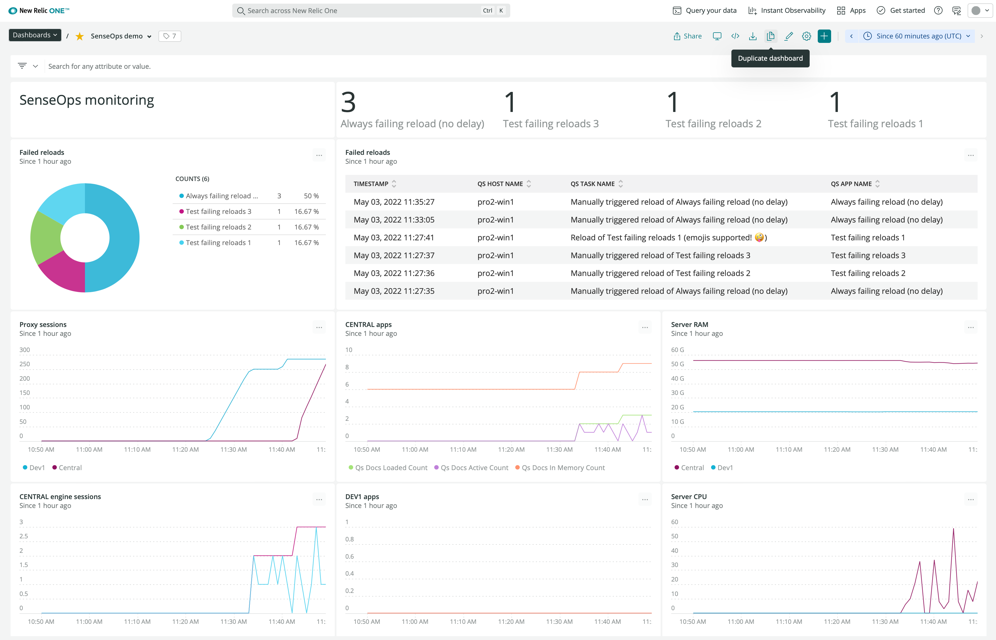
New Relic metrics & incident dashboard (light mode)

New Relic metrics & incident dashboard (dark mode, different time range than previous dashboard above).
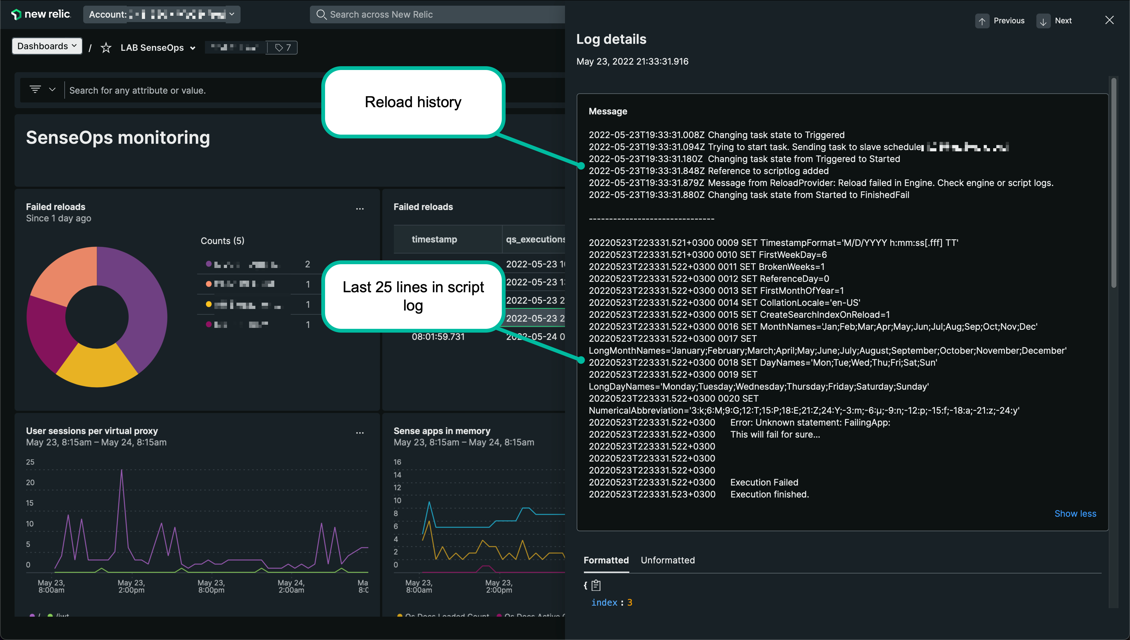
Detailed information about failed reloads, including the last part of the script log, is available from within New Relic dashboards.
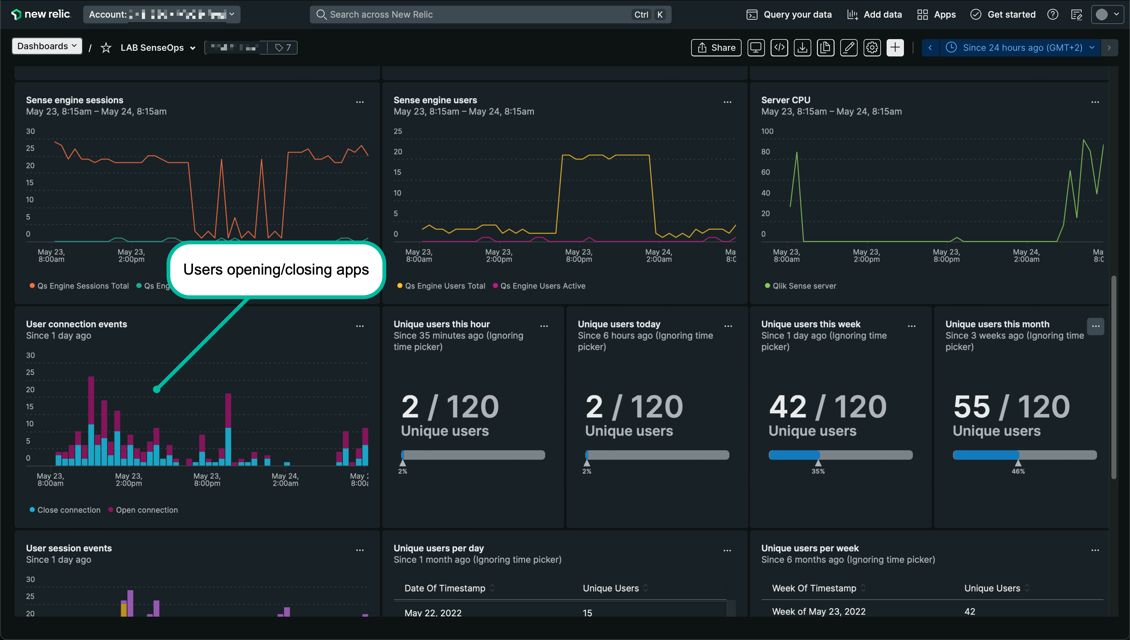
Butler SOS metrics in a dark mode New Relic dashboard.
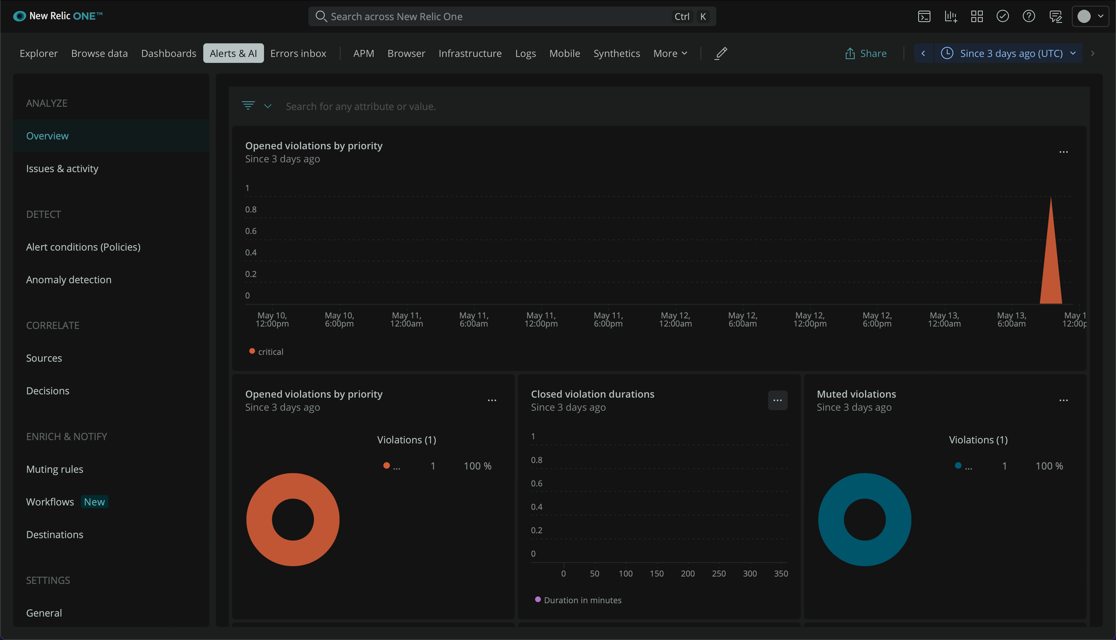
New Relic incidents overview page (dark mode)
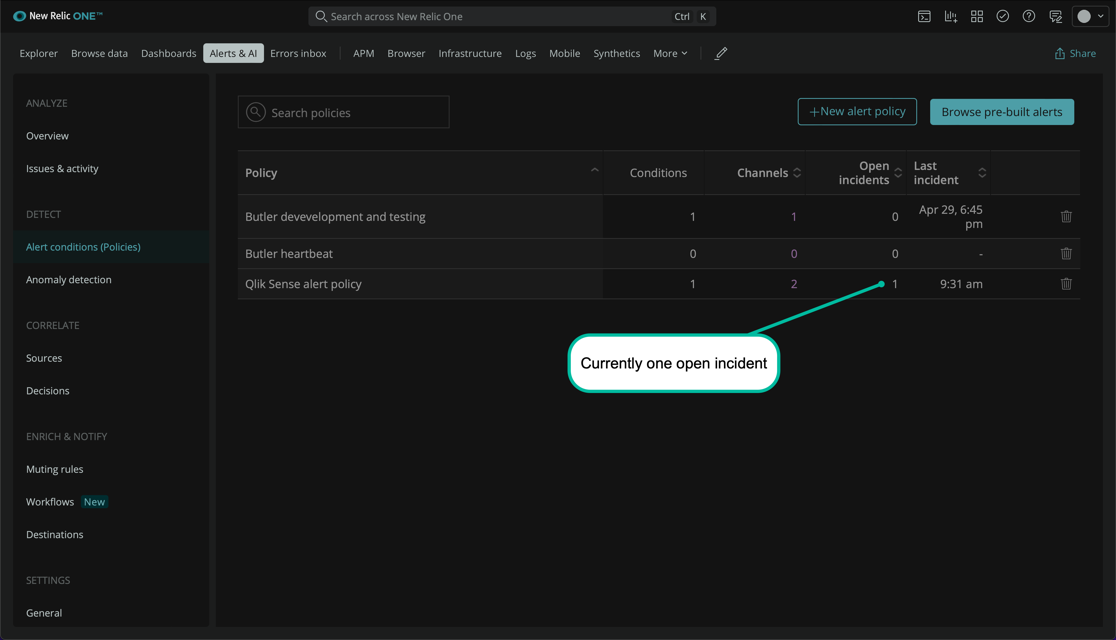
New Relic alert conditions (dark mode)
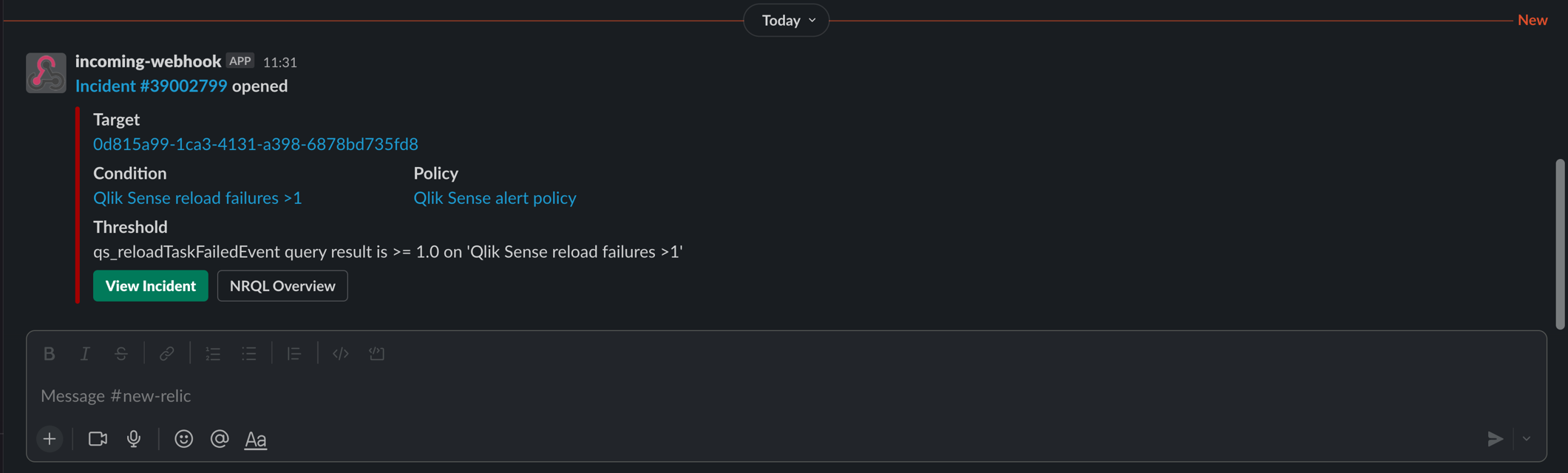
Basic New Relic Slack alert (dark mode)
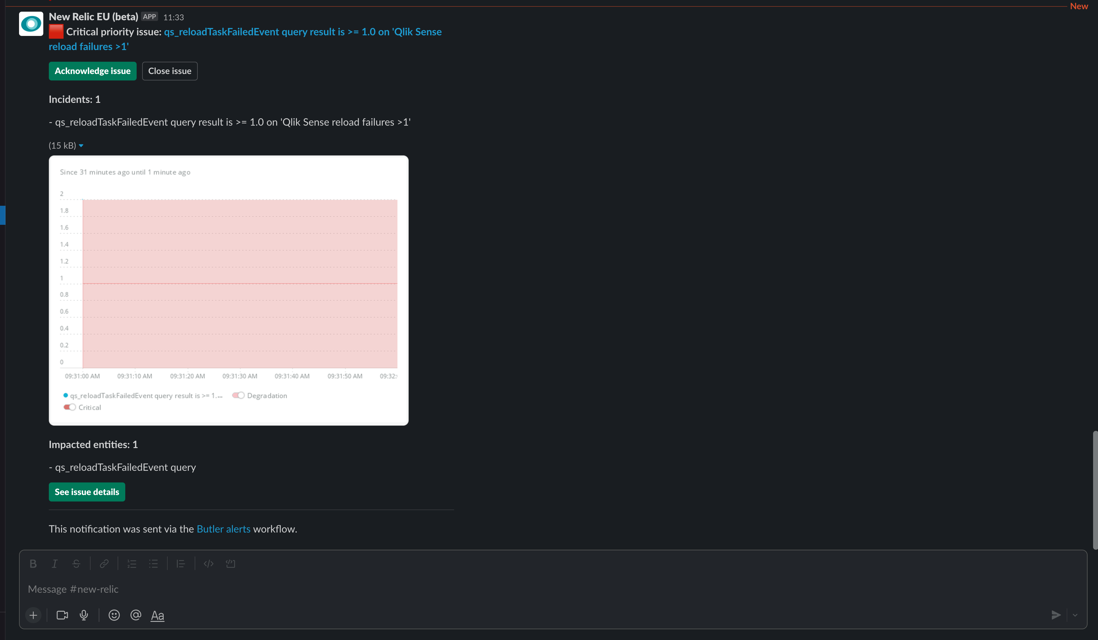
More comprehensive New Relic Slack alert (dark mode)
2 - Signl4
“Mobile Alerting and Incident Response. Automated Alerting. Anywhere Response”
It’s an easy to get started with, SaaS based solution for incident management.
It has good APIs and integrations as well as a generous free trial tier, which makes it great for Qlik Sense admins who wants to try a proper incident management tool.
www.signl4.com
Signl4 offers both an online SaaS service and a mobile app.
The concept looks like this:
- Alerts (for example an important Sense app fails reloading) are sent to Signl4 using their APIs.
Using their API an incident is created.
Butler integrates with these APIs, creating a seamless, almost instantaneous handling of incidents. - The incident is assigned to whoever is on duty at that time. This person (or group of people in larger organizations) will be notified via their Signl4 mobile apps.
- The person on duty can acknowledge that an incident is being looked into and eventually also that the incident has been resolved.
- If no-one acknowledge the incident within a configurable time the incident can be escalated.
- … and much more.
The Getting started section has hands-on instructions for setting up Butler to work with Signl4.
Example: Qlik Sense and Signl4 on Android
Below are screen shots from an Android phone in which the Signl4 mobile app is installed.
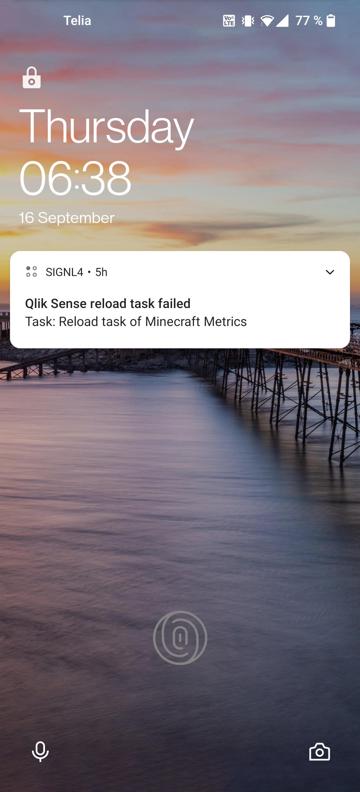
Signl4 message on Android lock screen. |
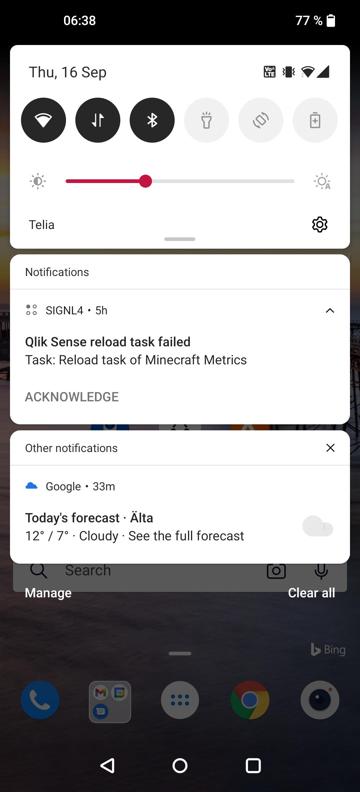
Signl4 message on Android lock screen. |
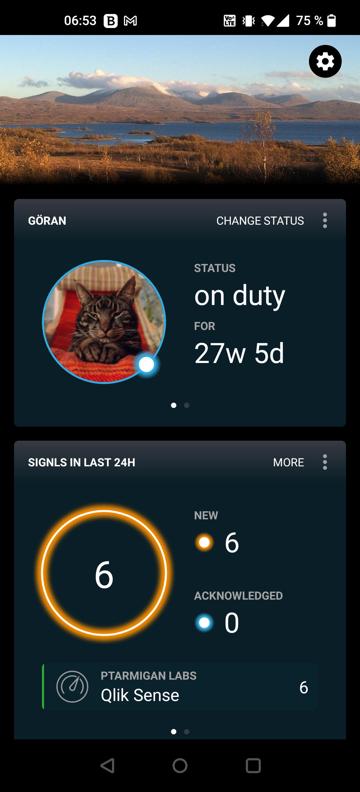
Overview of incidents. |
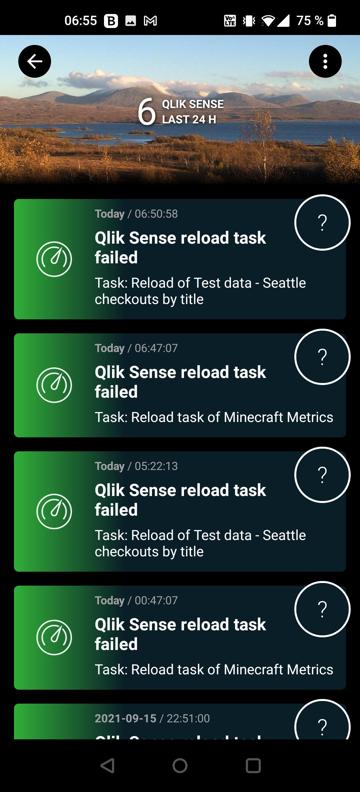
List of incidents during past 24 hours. |
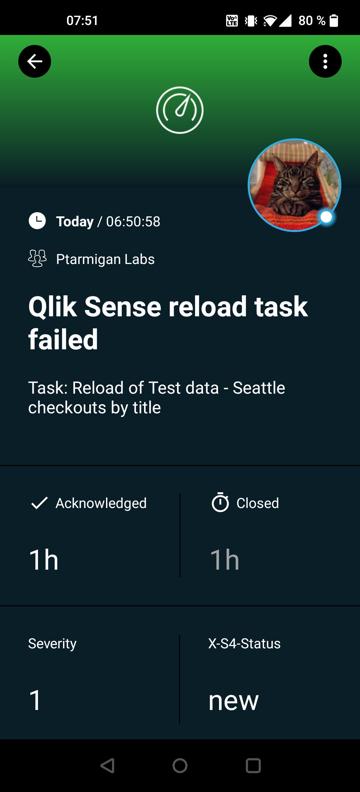
Incident details. |