Alert types
Butler supports alerts for multiple task types in Qlik Sense Enterprise on Windows (QSEoW):
Reload tasks
- Reload task failure: Send alerts when reload tasks fail, no matter if they were started on schedule or manually from the QMC.
- Reload task aborted: Send alerts when reload tasks are manually aborted in the QMC.
- Reload task success: Send alerts when reload tasks complete successfully.
Distribute tasks
- Distribute task failure: Send alerts when app distribution tasks fail.
- Distribute task success: Send alerts when app distribution tasks complete successfully.
Preload tasks
- Preload task failure: Send alerts when app preload tasks fail.
- Preload task success: Send alerts when app preload tasks complete successfully.
External program tasks
- External program task failure: Send alerts when external program tasks fail.
- External program task success: Send alerts when external program tasks complete successfully.
User sync tasks
- User sync task failure: Send alerts when user directory sync tasks fail.
- User sync task success: Send alerts when user directory sync tasks complete successfully.
Task type support
Butler automatically detects the task type and routes notifications to the appropriate handlers. The task types are:
- Type 0: Reload tasks
- Type 1: External program tasks
- Type 2: User sync tasks
- Type 3: Distribute tasks (app distribution)
- Type 4: Preload tasks (app preloading)
Alert destinations and options by task type
Reload tasks
Alerts can be sent to these destinations for reload tasks, with different options available for each destination.
Each destination can be individually enabled/disabled in the config file.
| Destination | Reload task failure | Reload task aborted | Reload task success | Enable/disable alert per reload task | Per reload task alert recipients | Flexible formatting | Basic formatting | Comment |
|---|---|---|---|---|---|---|---|---|
| ✅ | ✅ | ✅ | ✅ | ✅ | ✅ | ✅ | Basic emails can be sent using a log appender. | |
| Slack | ✅ | ✅ | ✅ | ✅ | ||||
| MS Teams | ✅ | ✅ | ✅ | ✅ | ||||
| MQTT | ✅ | ✅ | ✅ | Basic: task name only. Full: Complete task details as JSON. | ||||
| InfluxDB | ✅ | ✅ | ✅ | ✅ | Metrics stored for visualization in Grafana or similar tools. | |||
| New Relic | ✅ | ✅ | ✅ | ✅ | Sends both logs and events. The failed/aborted reload's script log is available in New Relic. | |||
| Signl4 | ✅ | ✅ | ✅ | ✅ | Alerts are presented in Signl4's own format in their mobile app. | |||
| Outgoing webhook | ✅ | ✅ | HTTP POST to custom webhooks. Formatting is not relevant - sends structured JSON data. |
Distribute tasks (app distribution)
Alert destinations for distribute tasks:
| Destination | Distribute task failure | Distribute task success | Comment |
|---|---|---|---|
| ✅ | ✅ | Customizable email notifications with task details. | |
| InfluxDB | ✅ | ✅ | Metrics stored for visualization in Grafana or similar. |
Preload tasks (app preloading)
Alert destinations for preload tasks:
| Destination | Preload task failure | Preload task success | Comment |
|---|---|---|---|
| ✅ | ✅ | Customizable email notifications with task details. | |
| InfluxDB | ✅ | ✅ | Metrics stored for visualization in Grafana or similar. |
External program tasks
Alert destinations for external program tasks:
| Destination | External program task failure | External program task success | Comment |
|---|---|---|---|
| InfluxDB | ✅ | ✅ | Metrics stored for visualization in Grafana or similar. |
User sync tasks (user directory synchronization)
Alert destinations for user sync tasks:
| Destination | User sync task failure | User sync task success | Comment |
|---|---|---|---|
| InfluxDB | ✅ | ✅ | Metrics stored for visualization in Grafana or similar. |
Limited notification channels for non-reload tasks
Currently, non-reload task types (distribute, preload, external program, user sync) have more limited notification channel support compared to reload tasks. This is because these task types are less commonly used and have different monitoring requirements. Email and InfluxDB provide the core monitoring capabilities for these task types.
How it works
The following diagram shows how Butler processes task events and routes them to various alert destinations:
In order for Butler initiated alerts to become a reality, Butler must somehow be notified that the event of interest (for example a failed task) has occurred.
This is achieved by adding a log appender to Qlik Sense Enterprise on Windows.
Log appenders offer a way to hook into Qlik Sense's logging subsystem, which is called log4net.
By adding a carefully crafted .xml file in the right location on the Sense server(s), you can make Sense notify Butler by means of UDP messages when the events of interest occur. Conceptually it looks like this:
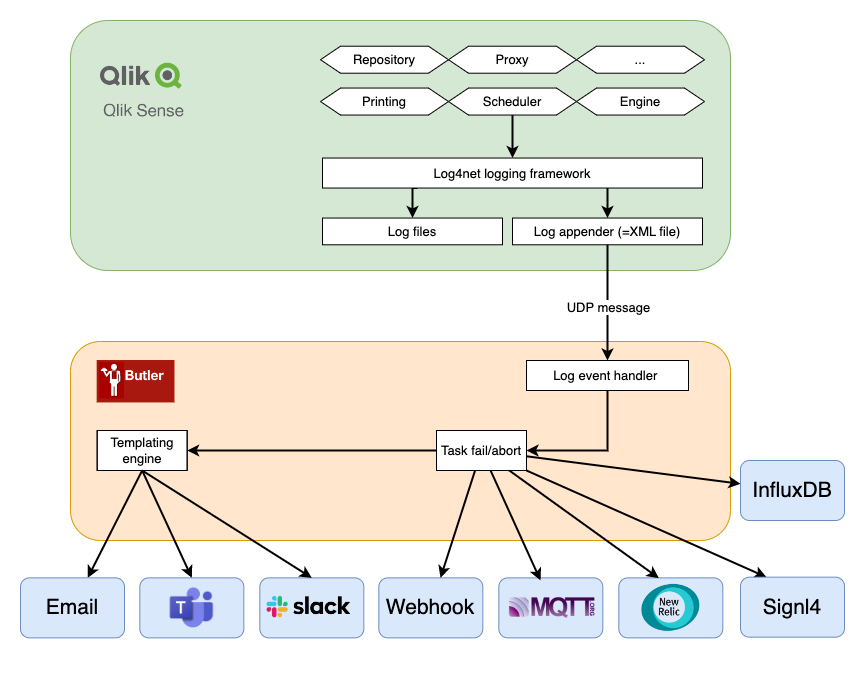
Butler high level system overview
So what happens when a scheduled task fails?
Let's look at the steps:
A task is started by the Sense scheduler, either on a time schedule, as a result of some other task(s) finishing or manually by a user in the QMC or from the Hub.
When the task's state changes, entries are written to the Sense scheduler's log files using log4net (which is built into Qlik Sense). If the filter defined in the log appender (= the .xml file on the Sense server) matches the log entry at hand, the associated action in the log appender will be carried out.
Log appenders can do all kinds of things, everything from writing custom log files, sending basic emails, writing to databases and much more.
Here we're interested in the log appender sending a UDP message from Qlik Sense to Butler.The log appender provided as part of Butler will make log4net send a UDP message to Butler, including various info (task ID, task type, timestamp, host name etc) about the task that just failed, succeeded, or was stopped/aborted.
Butler will look at the incoming event and determine what it is about.
For example: Is the event about a task failure, success, or abort? What type of task is it (reload, distribute, preload, external program, user sync)?
Butler thus first works as a dispatcher. In a second step, after the initial dispatch, the event is sent to the relevant handler function within Butler based on both the event type and task type.
Response times are usually very good - Butler will typically get the UDP message within a few seconds after (for example) a task failing, with alerts going out shortly thereafter.
WARNING
The log appenders that catch task events in the Qlik Sense scheduler must be set up on all Qlik Sense servers where tasks are running for this feature to work.
Failing to do so will result in Butler not being notified about some task failures/successes/aborts.
Multi-task type support
The same log appender mechanism works for all task types. Butler automatically detects the task type from the incoming UDP message and routes it to the appropriate handler. This means:
- Reload tasks (type 0) get the full range of notification options
- Distribute, preload, external program, and user sync tasks (types 1-4) get email and/or InfluxDB notifications based on task type
Adding a log appender
This is possibly the trickiest part to get right when it comes to setting up log4net based alerts.
Still, if you start from the sample .xml file provided in the Butler repository on GitHub it's not too hard.
Those sample .xml files are also included in the release Zip files available on the Butler releases page.
The steps are:
In this case you want to be notified when certain events occur in the scheduler log files.
This is important: Qlik Sense Enterprise on Windows consists of many different subsystems (engine, proxy, scheduler, printing etc) - here we're interested in log events from the scheduler subsystem.
Add a file
LocalLogConfig.xmlin theC:\ProgramData\Qlik\Sense\Schedulerfolder on the Sense server whose scheduler you want to get events from. If you have multiple Sense servers with schedulers running on them, the .xml file should be deployed on each server (assuming you want events from all the servers).The contents of
LocalLogConfig.xmlwill determine what events are forwarded to Butler, or what other actions will be taken by log4net. See below for examples.Sense will eventually detect and load the new xml file, but it might take a while (minutes). Restarting the Qlik Sense Scheduler Windows service will make the changes take effect immediately.
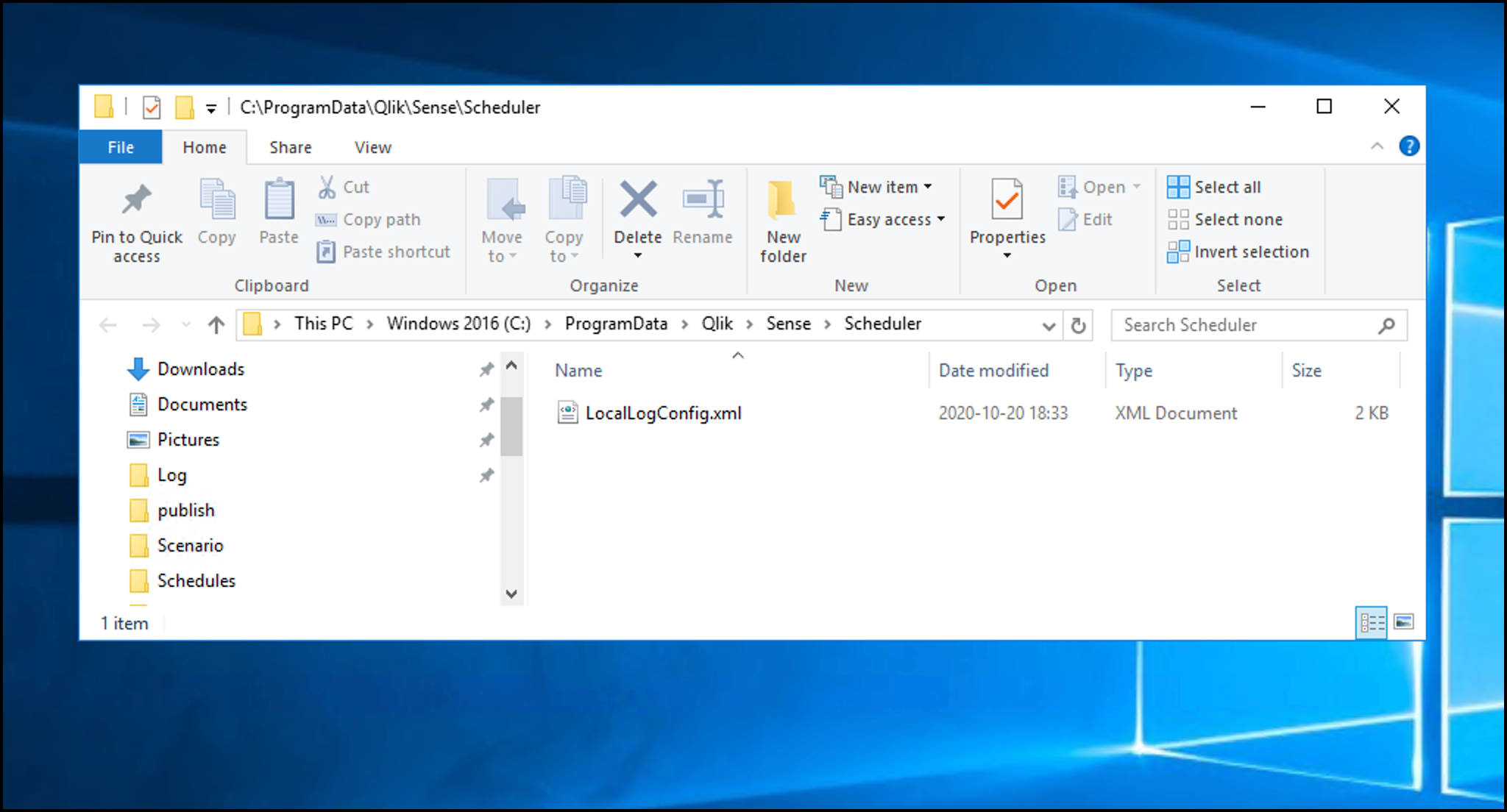
log4net log appender on Windows Server
Forwarding task events to Butler
Updated in Butler 15.0.0
The log appender configuration has been updated to support all task types: reload, external program, user sync, distribute, and preload tasks.
Here's the XML that should go into C:\ProgramData\Qlik\Sense\Scheduler\LocalLogConfig.xml to enable task alerts for all supported task types.
The
remoteAddressproperty should be set to the host name or IP where Butler is running.The
remotePortproperty should match the port number specified in Butler's config file. Note that Butler uses different ports for task related and user activity related events.The TaskFailLogger appender detects failures for task types that have retries (reload, external program, preload). It looks for multiple patterns including "Max retries reached" for reload/external program tasks and specific preload failure messages.
The TaskAbortLogger appender detects when tasks are aborted.
The TaskSuccessLogger appender detects successful completion of any task type by looking for "Execution State Change to FinishedSuccess".
The DistributionTaskLogger appender specifically handles distribute task completion events.
Here is the updated XML file that forwards log events for all task types to Butler:
<?xml version="1.0" encoding="UTF-8"?>
<configuration>
<!-- Appender for detecting failures in task types that have retries -->
<!-- (reload, external program, preload) -->
<!-- Only the last of potentially several retries is reported -->
<appender name="TaskFailLogger" type="log4net.Appender.UdpAppender">
<!-- Log message for failed reload/external program tasks -->
<filter type="log4net.Filter.StringMatchFilter">
<param name="stringToMatch" value="Max retries reached" />
</filter>
<!-- Preload tasks may have either of these log messages when failing -->
<filter type="log4net.Filter.StringMatchFilter">
<param name="stringToMatch" value="Failed to start session" />
</filter>
<filter type="log4net.Filter.StringMatchFilter">
<param name="stringToMatch" value="Could not reserve an executor for task" />
</filter>
<filter type="log4net.Filter.DenyAllFilter" />
<param name="remoteAddress" value="<IP of server where Butler is running>" />
<param name="remotePort" value="9998" />
<param name="encoding" value="utf-8" />
<layout type="log4net.Layout.PatternLayout">
<converter>
<param name="name" value="hostname" />
<param name="type"
value="Qlik.Sense.Logging.log4net.Layout.Pattern.HostNamePatternConverter" />
</converter>
<param name="conversionpattern"
value="/scheduler-task-failed/;%hostname;%property{TaskName};%property{AppName};%property{User};%property{TaskId};%property{AppId};%date;%level;%property{ExecutionId};%message" />
</layout>
</appender>
<!-- Appender for detecting aborted tasks of types that have retries -->
<!-- (reload, external program, preload) -->
<appender name="TaskAbortLogger" type="log4net.Appender.UdpAppender">
<filter type="log4net.Filter.StringMatchFilter">
<!-- Log message for aborted tasks -->
<param name="stringToMatch" value="Execution State Change to Aborting" />
</filter>
<filter type="log4net.Filter.DenyAllFilter" />
<param name="remoteAddress" value="<IP of server where Butler is running>" />
<param name="remotePort" value="9998" />
<param name="encoding" value="utf-8" />
<layout type="log4net.Layout.PatternLayout">
<converter>
<param name="name" value="hostname" />
<param name="type"
value="Qlik.Sense.Logging.log4net.Layout.Pattern.HostNamePatternConverter" />
</converter>
<param name="conversionpattern"
value="/scheduler-task-aborted/;%hostname;%property{TaskName};%property{AppName};%property{User};%property{TaskId};%property{AppId};%date;%level;%property{ExecutionId};%message" />
</layout>
</appender>
<!-- Appender for detecting successful tasks of all types -->
<!-- (reload, external program, preload, user sync) -->
<appender name="TaskSuccessLogger" type="log4net.Appender.UdpAppender">
<filter type="log4net.Filter.StringMatchFilter">
<param name="stringToMatch" value="Execution State Change to FinishedSuccess" />
</filter>
<filter type="log4net.Filter.DenyAllFilter" />
<param name="remoteAddress" value="<IP of server where Butler is running>" />
<param name="remotePort" value="9998" />
<param name="encoding" value="utf-8" />
<layout type="log4net.Layout.PatternLayout">
<converter>
<param name="name" value="hostname" />
<param name="type"
value="Qlik.Sense.Logging.log4net.Layout.Pattern.HostNamePatternConverter" />
</converter>
<param name="conversionpattern"
value="/scheduler-task-success//;%hostname;%property{TaskName};%property{AppName};%property{User};%property{TaskId};%property{AppId};%date;%level;%property{ExecutionId};%message" />
</layout>
</appender>
<!-- Appender for detecting distribution task completion -->
<!-- The task may be in queued, running, finished etc state -->
<appender name="DistributionTaskLogger" type="log4net.Appender.UdpAppender">
<filter type="log4net.Filter.StringMatchFilter">
<param name="stringToMatch" value="Exiting execute of Distribute task request." />
</filter>
<filter type="log4net.Filter.DenyAllFilter" />
<param name="remoteAddress" value="<IP of server where Butler is running>" />
<param name="remotePort" value="9998" />
<param name="encoding" value="utf-8" />
<layout type="log4net.Layout.PatternLayout">
<converter>
<param name="name" value="hostname" />
<param name="type"
value="Qlik.Sense.Logging.log4net.Layout.Pattern.HostNamePatternConverter" />
</converter>
<param name="conversionpattern"
value="/scheduler-distribute/;%hostname;%property{TaskName};%property{AppName};%property{User};%property{TaskId};%property{AppId};%date;%level;%property{ExecutionId};%message" />
</layout>
</appender>
<!-- Send message to Butler on task failure/abort/success -->
<!-- For task types reload, external program, preload, user sync -->
<logger name="System.Scheduler.Scheduler.Master.Task.TaskSession">
<appender-ref ref="TaskFailLogger" />
<appender-ref ref="TaskAbortLogger" />
<appender-ref ref="TaskSuccessLogger" />
</logger>
<!-- Send message to Butler on distribution task completion (any result) -->
<logger name="System.Scheduler.Scheduler.Slave.Tasks.ReloadTask">
<appender-ref ref="DistributionTaskLogger" />
</logger>
</configuration>The above configuration supports all task types in Butler 15.0.0 and later.
Sending basic alert emails from Qlik Sense/log4net
If you are happy with the more basic/limited reload-failed alert emails provided by log4net, you can add a SMTP appender like this (the example below is for sending emails using Google GMail, customize as needed).
TIP
If sending alert emails from Log4Net you will not get any of the nice formatting, script logs or other features that Butler provides in its alerts.
The email will instead just tell you that a task failed, and include some basic information about the task (task name, specifically).
<?xml version="1.0"?>
<configuration>
<!-- Mail appender-->
<appender name="MailAppender" type="log4net.Appender.SmtpAppender">
<filter type="log4net.Filter.StringMatchFilter">
<param name="stringToMatch" value="Message from ReloadProvider" />
</filter>
<filter type="log4net.Filter.DenyAllFilter" />
<evaluator type="log4net.Core.LevelEvaluator">
<param name="threshold" value="ERROR"/>
</evaluator>
<param name="to" value="<email address to send failed task notification emails to>" />
<param name="from" value="<sender email address used in notification emails>" />
<param name="subject" value="Qlik Sense failed task (server <servername>)" />
<param name="smtpHost" value="smtp.gmail.com" />
<param name="port" value="587" />
<param name="EnableSsl" value="true" />
<param name="Authentication" value="Basic" />
<param name="username" value="<Gmail username>" />
<param name="password" value="<Gmail password>" />
<param name="bufferSize" value="0" /> <!-- Set this to 0 to make sure an email is sent on every error -->
<param name="lossy" value="true" />
<layout type="log4net.Layout.PatternLayout">
<param name="conversionPattern" value="%newline%date %-5level %newline%property{TaskName}%newline%property{AppName}%newline%message%newline%newline%newline" />
</layout>
</appender>
<!--Send mail on task failure-->
<logger name="System.Scheduler.Scheduler.Slave.Tasks.ReloadTask">
<appender-ref ref="MailAppender" />
</logger>
</configuration>References
Qlik's documentation around log appenders and how to hook into the Sense logs is somewhat brief, but does provide a starting point if you want to dive deeper into this topic.
The main log4net documentation (log4net is the logging framework used by Qlik Sense Enterprise) can also be useful.
These links describe how emails can be sent from the log4net logging framework itself, directly to the recipient. Butler includes sample XML files for this use case too, but Butler takes things further by using the data in the Sense logs to pull in more data around the failed or stopped reload.
In other words - Butler's alert emails are significantly more flexible and contain information (such as script logs) that are not available using purely log4net.