Sending Windows service alerts to Slack
What’s this?
These config settings are specific to the Slack alert destination.
They are used in addition to the general Windows Service monitoring settings in Butler.serviceMonitor.
How it works
All settings are found in the Butler.slackNotification.serviceStopped and Butler.slackNotification.serviceStarted sections of the config file.
Butler will send a Slack message to the channel specified in the config file when a Windows service stops or starts.
Similarly to how reload-failed Slack alerts work, Butler can send two types of Slack messages:
- A simple message with just the name of the service that stopped or started. This will be the case if
Butler.slackNotification.serviceStopped.messageTypeorButler.slackNotification.serviceStarted.messageTypeis set tobasic. - A more detailed and better formatted message with information about the service, the server it’s running on etc. This will be the case if
Butler.slackNotification.serviceStopped.messageTypeorButler.slackNotification.serviceStarted.messageTypeis set toformatted.
Rate limiting is controlled by the Butler.slackNotification.serviceStopped.rateLimit and Butler.slackNotification.serviceStarted.rateLimit settings.
Tip
The template used to create formatted Slack messages can be customized.
Check out the handlebars documentation for more information on how to do this.
A formatted Slack message can look something like this:
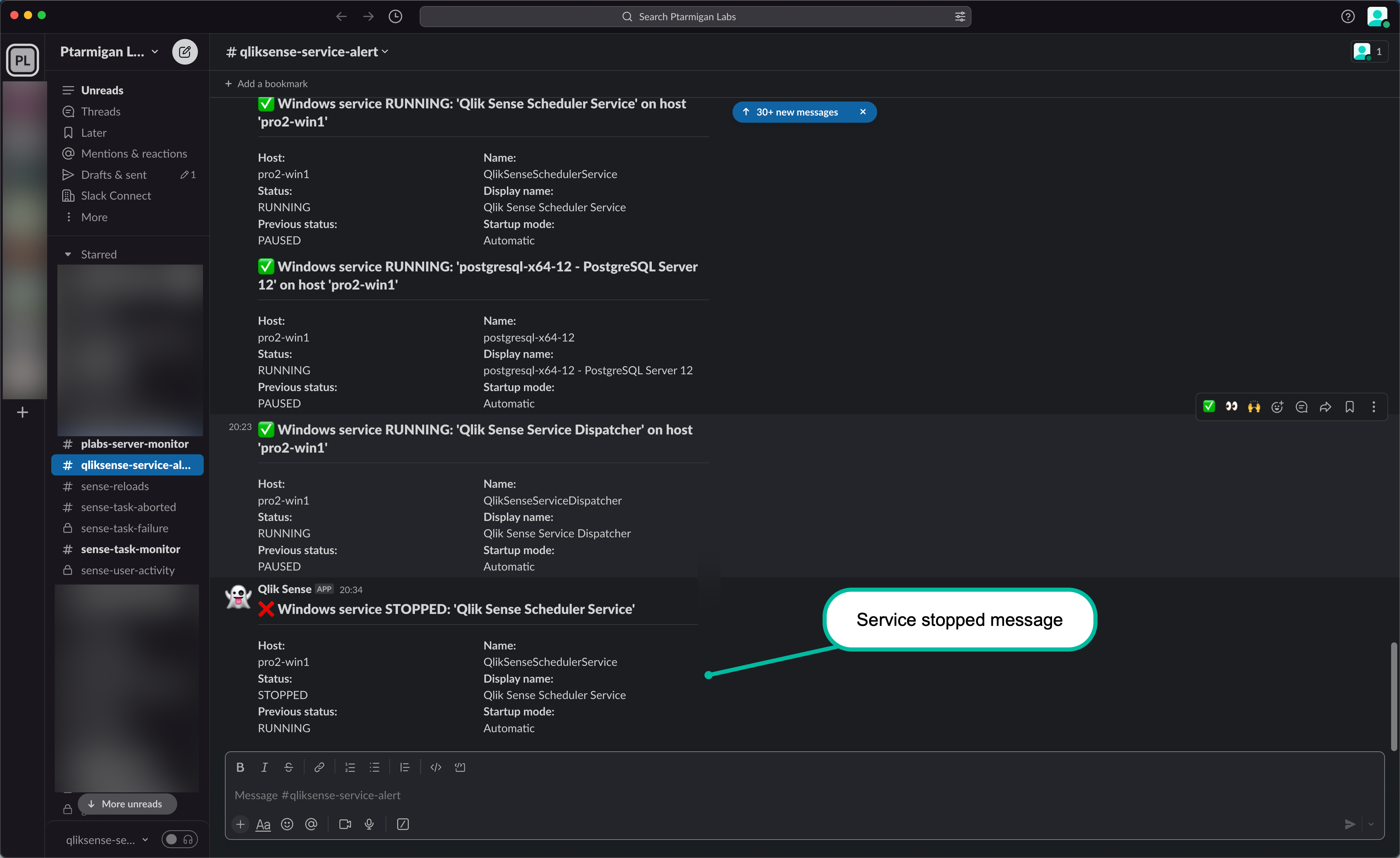
Information availble in formatted Slack messages
Similar to how failed-reload email notifications work, the templating engine Handlebars is used to format the Slack messages.
The following information is available in formatted Slack messages:
| Handlebars variable | Description |
|---|---|
{{host}} |
The hostname of the server where the service is running |
{{serviceStatus}} |
The status of the service, e.g. RUNNING or STOPPED |
{{servicePrevStatus}} |
The previous status of the service, e.g. RUNNING or STOPPED |
{{serviceName}} |
The name of the service as defined in Windows |
{{serviceDisplayName}} |
The display name of the service as defined in Windows. Can sometimes be a bit more human readable than the serviceName. |
{{serviceFriendlyName}} |
The friendly name of the service as defined in the config file. |
{{serviceStartType}} |
The start type of the service, e.g. AUTO_START or DEMAND_START |
{{serviceExePath}} |
The path to the service executable |
Settings in config file
---
Butler:
...
...
# Settings for notifications and messages sent to Slack
slackNotification:
serviceStopped:
webhookURL: <web hook URL from Slack>
channel: qliksense-service-alert # Slack channel to which Windows service stopped notifications are sent
messageType: formatted # formatted / basic. Formatted means that template file below will be used to create the message.
basicMsgTemplate: 'Windows service stopped: "{{serviceName}}" on host "{{host}}"' # Only needed if message type = basic
rateLimit: 30 # Min seconds between messages for a given Windows service. Defaults to 5 minutes.
templateFile: /path/to/slack/template/directory/service-stopped.handlebars
fromUser: Qlik Sense
iconEmoji: ':ghost:'
serviceStarted:
webhookURL: <web hook URL from Slack>
channel: qliksense-service-alert # Slack channel to which Windows service stopped notifications are sent
messageType: formatted # formatted / basic. Formatted means that template file below will be used to create the message.
basicMsgTemplate: 'Windows service started: "{{serviceName}}" on host "{{host}}"' # Only needed if message type = basic
rateLimit: 30 # Min seconds between messages for a given Windows service. Defaults to 5 minutes.
templateFile: /path/to/slack/template/directory/service-started.handlebars
fromUser: Qlik Sense
iconEmoji: ':ghost:'
...
...