What's this?
Butler can send alert emails for multiple task types in Qlik Sense Enterprise on Windows (QSEoW):
Reload tasks
- When a reload task fails during execution
- When a running reload task is stopped/aborted
- When a reload task completes successfully (including script log excerpts)
Distribute tasks
- When an app distribution task fails
- When an app distribution task completes successfully
Preload tasks
- When an app preload task fails
- When an app preload task completes successfully
Task type support
Email notifications are currently not available for:
- External program tasks - only InfluxDB metrics
- User sync tasks - only InfluxDB metrics for success
How it works
The following diagram shows how Butler processes task events and sends email alerts:
Butler receives task events via UDP from Qlik Sense's Log4Net appender. When a task completes (success, failure, or abort), Butler:
- Receives the UDP message with task details
- Applies rate limiting to prevent alert spam
- Processes the appropriate Handlebars email template
- Sends the formatted email via the configured SMTP server
Script log excerpts in reload success emails
New in Butler 15.0.0
Reload success emails can now include excerpts from the script log, just like failure and abort emails.
When a reload task completes successfully, you can include the first and last lines of the script log in the alert email. This is useful for:
- Verifying that expected data was loaded
- Confirming row counts or other metrics logged during reload
- Providing context about what the reload accomplished
Configure script log excerpts using these settings:
Butler:
emailNotification:
reloadTaskSuccess:
headScriptLogLines: 15 # Number of lines from start of script log
tailScriptLogLines: 25 # Number of lines from end of script logThe script log excerpts are available in email templates via the and template fields.
See the Concepts section for additional details and sample alert emails for reload tasks.
Basic vs formatted email alerts
If you want Butler to send email alerts you must provide an email template file.
For some other alert destinations (Slack and Teams) Butler offers a "basic" option. A fixed format alert is then sent by Butler.
The closest thing available for emails is to use the mail log appender described here, but if you set up a log appender AND have Butler running, you might as well use the formatted email option as it provides much more flexibility than log4net's email appender.
Rate limiting and de-duplication
Butler has rate limiting feature to ensure alert recipients are not spammed with too many alert emails.
The rate limit is configured (in seconds) in the main config file and can be set independently for reload-failed and reload-aborted emails.
The corresponding config settings are Butler.emailNotification.reloadTaskFailure.rateLimit, Butler.emailNotification.reloadTaskAborted.rateLimit and Butler.emailNotification.reloadTaskSuccess.rateLimit.
Rate limiting is done based on task ID + email address.
Butler also has a de-duplication feature that ensure each email address that has qualified for an alert email only gets ONE email per alert.
Sending test emails to verify correct settings
It can be tricky to find the correct settings to use Butler with email servers.
Butler itself uses a very generic email components to send emails, but corporate email servers may impose restrictions on from where/what servers emails will be accepted, encryption may be used together with non-standard network ports etc.
Butler offers a command line option that when used will send a simple test email to the specified email address.
This makes is very easy to test if the email settings in Butler's config file are working or not.
When this command line option is used Butler will start normally, but also send a test email during startup.
The command line option is --test-email-address <address>.
The sender of the test email can be specified with --test-email-from-address <address>.
PS C:\tools\butler> .\butler.exe --help
Usage: butler [options]
Butler gives superpowers to client-managed Qlik Sense Enterprise on Windows!
Advanced reload failure alerts, task scheduler, key-value store, file system access and much more.
Options:
-V, --version output the version number
-c, --configfile <file> path to config file
-l, --loglevel <level> log level (choices: "error", "warn", "info", "verbose", "debug", "silly")
--new-relic-account-name <name...> New Relic account name. Used within Butler to differentiate between different target New Relic accounts
--new-relic-api-key <key...> insert API key to use with New Relic
--new-relic-account-id <id...> New Relic account ID
--test-email-address <address> send test email to this address. Used to verify email settings in the config file.
--test-email-from-address <address> send test email from this address. Only relevant when SMTP server allows from address to be set.
--no-qs-connection don't connect to Qlik Sense server at all. Run in isolated mode
--api-rate-limit set the API rate limit, per minute. Default is 100 calls/minute. Set to 0 to disable rate limiting.
-h, --help display help for command
PS C:\tools\butler>If the settings in the config file's Butler.emailNotification.smtp section are valid and correct a command like this can be used:butler.exe -c ./config/production.yaml --test-email-address myname@somedomain.com. Adapt config file location and email address as needed.
The resulting email looks like this:
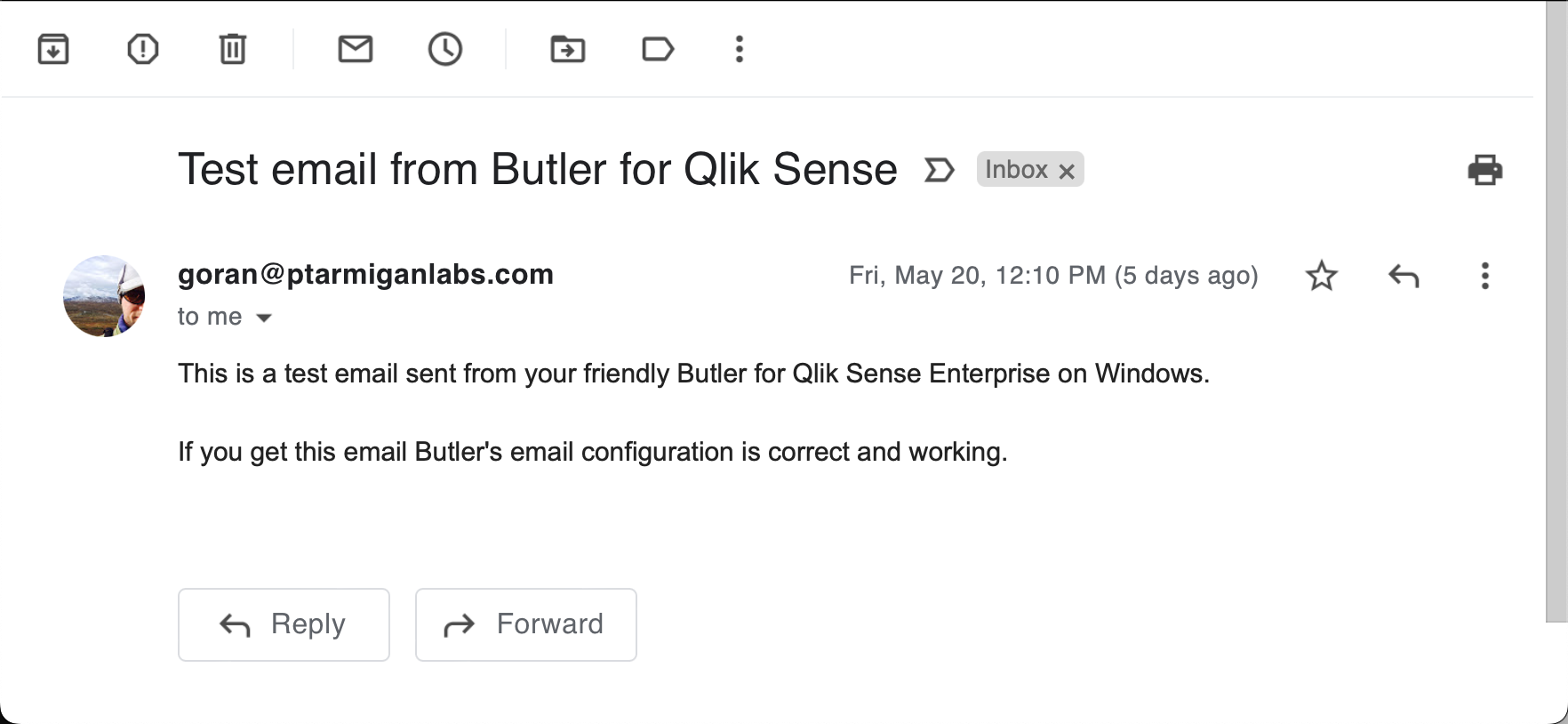
Test email from Butler
Sending alert emails to app owners
Butler can optionally send alert emails to the owner of apps for reload tasks only.
Task type limitation
The app owner notification feature is only available for reload tasks (failed and aborted).
This feature is not supported for distribute tasks, preload tasks, external program tasks, or user sync tasks.
TIP
App owner notification email can only be sent to app owners that have an email stored in their Qlik Sense user profile.
This is typically the case if the Qlik Sense user directory has been synced from a Microsoft Active Directory - but there is no guarantee this is the case.
If there is no email available for an app owner, he/she will simply not receive any alert emails.
This feature is controlled by the config file properties Butler.emailNotification.reloadTaskAborted.appOwnerAlert.enable and Butler.emailNotification.reloadTaskFailure.appOwnerAlert.enable.
If set to true the app owner will be added to the send list of alert emails, in addition to the recipients specified in Butler.emailNotification.reloadTaskAborted.recipients and Butler.emailNotification.reloadTaskFailure.recipients.
The sections of the config file dealing with app owner notification emails looks like this:
appOwnerAlert:
enable: true # Should app owner get notification email (assuming email address is available in Sense user directory)
includeOwner:
includeAll:
true # true = Send notification to all app owners except those in exclude list
# false = Send notification to all app owners in the include list
user:
- directory: <Sense user directory>
userId: <userId>
- directory: <Sense user directory>
userId: <userId>
excludeOwner:
user:
- directory: <Sense user directory>
userId: <userId>
- directory: <Sense user directory>
userId: <userId>It works like this:
- If
appOwnerAlert.enableis set tofalseno app owner emails will be sent. If it's set totruethe rules below apply. - If
appOwnerAlert.includeOwner.includeAllis set totrueall app owners will get notification emails when apps the own fail/are aborted...- ... except those app owners listed in the
appOwnerAlert.excludeOwner.userarray. - That array thus provides a way to exclude some app owners (e.g. system accounts) to receive notification emails.
- ... except those app owners listed in the
- If
appOwnerAlert.includeOwner.includeAllis set tofalseit's still possible to add individual app owners to theappOwnerAlert.includeOwner.userarray.
Those users will then receive notification emails for apps they own.
Send alerts only for some tasks
Some tasks may be more important than others.
I.e. some tasks should generate alert emails when they fail/abort/succeed, but others not.
Butler controls which tasks to send alerts for by looking at a specific Qlik Sense custom property.
Task type support
The concept described below applies to:
- Reload tasks: Failed, aborted, and successful tasks (each with separate config settings)
- Distribute tasks: Failed and successful tasks (each with separate config settings)
- Preload tasks: Failed and successful tasks (each with separate config settings)
- If the config file setting
Butler.emailNotification.reloadTaskFailure.alertEnableByCustomProperty.enableis set tofalse, all failed reload tasks will cause alert emails. - If that setting is
trueonly some tasks will cause alert emails:- If a task has the value specified in
Butler.emailNotification.reloadTaskFailure.alertEnableByCustomProperty.enabledValueset for the custom property named as specified inButler.emailNotification.reloadTaskFailure.alertEnableByCustomProperty.customPropertyName, the alert will be sent. - If a task does not have that custom property set, no alert will be sent for that task.
- A task can still cause an alert to be sent if a specific email address is specified for the task, see below for details.
- If a task has the value specified in
The same logic applies to other task types (distribute, preload) with their respective configuration settings.
Some configuration is needed to make this work:
- Make changes to the config file. Specifically the settings for each task type need to be reviewed and updated as needed.
- Create a custom property in Sense.
- The name and value of the custom property must match the one in the config file (e.g.,
Butler.emailNotification.reloadTaskFailure.alertEnableByCustomProperty.customPropertyNameandButler.emailNotification.reloadTaskFailure.alertEnableByCustomProperty.enabledValue). - The custom property should be available on the relevant task types (reload tasks, distribute tasks, preload tasks).
- The name and value of the custom property must match the one in the config file (e.g.,
- Set the custom property for tasks for which alert emails should be sent.
In the QMC the custom property can look like this:
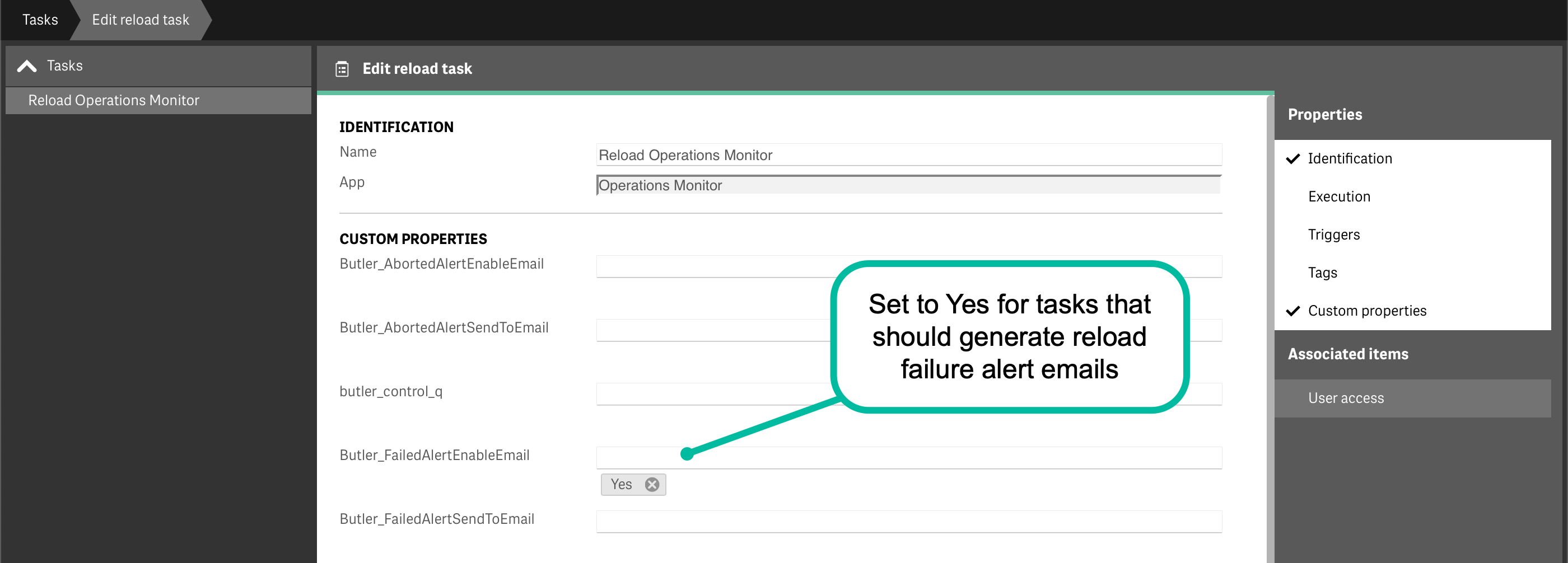
QMC custom property for controlling reload alerts
Send alerts to specific people, for some tasks
It's possible to send alert emails to specific email addresses and control this on a per-task basis.
This is achieved by using a Sense custom property that contains the email addresses alerts should be sent to, for the task in question.
Task type support
The concept described below applies to:
- Reload tasks: Failed, aborted, and successful tasks (each with separate config settings)
- Distribute tasks: Failed and successful tasks (each with separate config settings)
- Preload tasks: Failed and successful tasks (each with separate config settings)
These config settings control which custom property is used to store email addresses for different task types:
Butler.emailNotification.reloadTaskFailure.alertEnableByEmailAddress.customPropertyNamefor failed reload tasksButler.emailNotification.reloadTaskAborted.alertEnableByEmailAddress.customPropertyNamefor aborted reload tasksButler.emailNotification.reloadTaskSuccess.alertEnableByEmailAddress.customPropertyNamefor successful reload tasks- Similar settings exist for distribute and preload tasks
Email specific alert recipients is independent from the feature where alerts can be switched on/off for individual tasks (see above).
In other words: If an email address has been designated as recipient of alert emails, that address will always receive alert emails for the configured task type and outcome.
Having set two different (blurred out) recipients of alert emails for a reload task:
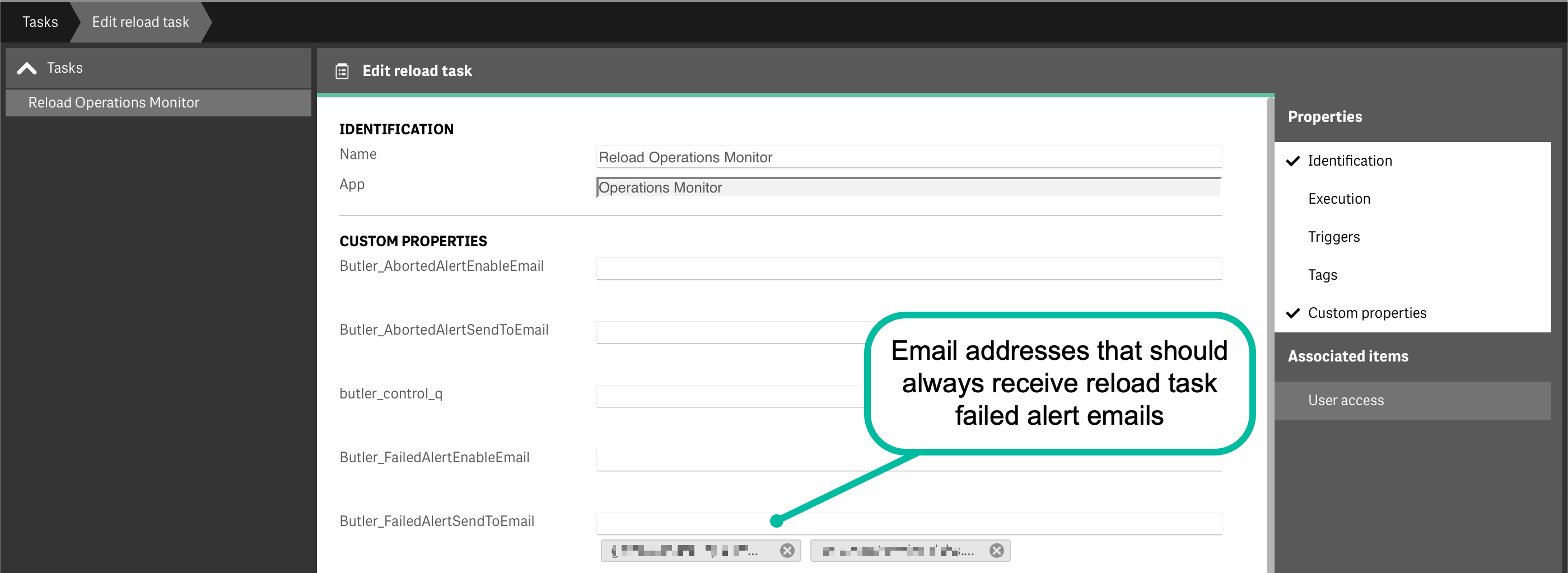
QMC custom property for sending alert emails to specific email addresses
Settings in config file
WARNING
Don't forget to create the log appender .xml files on the Sense server(s).
This page describes how. TODO
Those xml files are the foundation on top of which all Butler task alerts are built - without them the alerts described on this page won't work.
The configuration examples below show settings for reload tasks. Similar configuration sections exist for:
- Distribute tasks:
Butler.emailNotification.distributeTaskFailureandButler.emailNotification.distributeTaskSuccess - Preload tasks:
Butler.emailNotification.preloadTaskFailureandButler.emailNotification.preloadTaskSuccess
Each task type has its own configuration section with similar structure to the reload task settings shown below.
INFO
Note that app owner alerts (sending emails to the app owner) are only available for reload tasks. This feature is not supported for distribute, preload, external program, or user sync tasks.
---
Butler:
...
...
# Qlik Sense related links used in notification messages
qlikSenseUrls:
qmc: <Link to Qlik Sense QMC>
hub: <Link to Qlik Sense Hub>
...
...
# Settings needed to send email notifications when for example reload tasks fail.
# Reload failure notifications assume a log appender is configured in Sense AND that the UDP server in Butler is running.
emailNotification:
enable: false
reloadTaskSuccess:
enable: false
# Custom property used to control which task successes will cause alert emails to be sent
# If this setting is true, alerts will not be sent for all tasks, but *only* for tasks with the CP set to the enabledValue.
# If this setting is false, alerts will be sent for all failed reload tasks.
alertEnableByCustomProperty:
enable: false
customPropertyName: 'Butler_SuccessAlertEnableEmail'
enabledValue: 'Yes'
# Custom property used to say that alerts for a certain task should be sent to zero or more recipients
# These alerts will be sent irrespective of the alertEnableByCustomProperty.enable setting.
alertEnabledByEmailAddress:
customPropertyName: 'Butler_SuccessAlertSendToEmail'
rateLimit: 60 # Min seconds between emails for a given taskID. Defaults to 5 minutes.
headScriptLogLines: 15
tailScriptLogLines: 25
priority: high # high/normal/low
subject: '✅ Qlik Sense reload success: "{{taskName}}"'
bodyFileDirectory: path/to/email_templates
htmlTemplateFile: success-reload-qseow
fromAddress: Qlik Sense (no-reply) <qliksense-noreply@ptarmiganlabs.com>
recipients:
- <Email address 1>
- <Email address 2>
reloadTaskAborted:
enable: false
appOwnerAlert:
enable: true # Should app owner get notification email (assuming email address is available in Sense user directory)
includeOwner:
includeAll: true # true = Send notification to all app owners except those in exclude list
# false = Send notification to app owners in the include list
user:
- directory: <Sense user directory>
userId: <userId>
- directory: <Sense user directory>
userId: <userId>
excludeOwner:
user:
- directory: <Sense user directory>
userId: <userId>
- directory: <Sense user directory>
userId: <userId>
# Custom property used to control which aborted tasks will cause alert emails to be sent
# If this setting is true, alerts will not be sent for all tasks, but *only* for tasks with the CP set to the enabledValue.
# If this setting is false, alerts will be sent for all aborted reload tasks.
alertEnableByCustomProperty:
enable: true
customPropertyName: 'Butler_AbortedAlertEnableEmail'
enabledValue: 'Yes'
# Custom property used to say that alerts for a certain task should be sent to zero or more recipients
# These alerts will be sent irrespective of the alertEnableByCustomProperty.enable setting.
alertEnabledByEmailAddress:
customPropertyName: 'Butler_AbortedAlertSendToEmail'
rateLimit: 600 # Min seconds between emails for a given taskID. Defaults to 5 minutes.
headScriptLogLines: 15 # Number of lines from start of script to include in email
tailScriptLogLines: 15 # Number of lines from end of script to include in email
priority: high # high/normal/low
subject: 'Qlik Sense reload aborted: "{{taskName}}"' # Email subject. Can use template fields
bodyFileDirectory: path/to/email_templates # Directory where email body template files are stored
htmlTemplateFile: aborted-reload # Name of email body template file to use
fromAddress: Qlik Sense (no-reply) <qliksense-noreply@mydomain.com>
recipients: # Array of email addresses to which the notification email will be sent
- <Email address 1>
- <Email address 2>
reloadTaskFailure:
enable: false
appOwnerAlert:
enable: true # Should app owner get notification email (assuming email address is available in Sense user directory)
includeOwner:
includeAll: true # true = Send notification to all app owners except those in exclude list
# false = Send notification to app owners in the include list
user:
- directory: <Sense user directory>
userId: <userId>
- directory: <Sense user directory>
userId: <userId>
excludeOwner:
user:
- directory: <Sense user directory>
userId: <userId>
- directory: <Sense user directory>
userId: <userId>
# Custom property used to control which task failures will cause alert emails to be sent
# If this setting is true, alerts will not be sent for all tasks, but *only* for tasks with the CP set to the enabledValue.
# If this setting is false, alerts will be sent for all failed reload tasks.
alertEnableByCustomProperty:
enable: false
customPropertyName: 'Butler_FailedAlertEnableEmail'
enabledValue: 'Yes'
# Custom property used to say that alerts for a certain task should be sent to zero or more recipients
# These alerts will be sent irrespective of the alertEnableByCustomProperty.enable setting.
alertEnabledByEmailAddress:
customPropertyName: 'Butler_FailedAlertSendToEmail'
rateLimit: 600 # Min seconds between emails for a given taskID. Defaults to 5 minutes.
headScriptLogLines: 15 # Number of lines from start of script to include in email
tailScriptLogLines: 15 # Number of lines from end of script to include in email
priority: high # high/normal/low
subject: 'Qlik Sense reload failed: "{{taskName}}"' # Email subject. Can use template fields
bodyFileDirectory: path/to/email_templates # Directory where email body template files are stored
htmlTemplateFile: failed-reload # Name of email body template file to use
fromAddress: Qlik Sense (no-reply) <qliksense-noreply@mydomain.com>
recipients: # Array of email addresses to which the notification email will be sent
- <Email address 1>
- <Email address 2>
...
...
smtp: # Email server settings. See https://nodemailer.com/smtp/ for details on the meaning of these fields.
host: <FQDN or IP or email server, e.g. smtp.gmail.com>
port: <port on which SMTP server is listening>
secure: true # true/false
tls:
serverName: # If specified the serverName field will be used for TLS verification instead of the host field.
ignoreTLS: false
requireTLS: true
rejectUnauthorized: false
auth:
enable: true
user: <Username, email address etc>
password: <your-secret-password>
...
...
udpServerConfig:
enable: false # Should the UDP server responsible for receving task failure and session events be started? true/false
serverHost: <FQDN or IP (or localhost) of server where Butler is running>
portTaskFailure: 9998
...
...Templates: Configuring email appearance
Alert emails use standard HTML formatting. Inline CSS can be used (if so desired) for fine tuning the visual look of the alert email.
Butler's process for sending alert emails is:
Figure out which email body template file should be used. This is determined by configuration settings in the main config file for each task type and outcome:
- Reload tasks:
- For reload failure emails:
Butler.emailNotification.reloadTaskFailure.bodyFileDirectoryandButler.emailNotification.reloadTaskFailure.htmlTemplateFile - For aborted reload emails:
Butler.emailNotification.reloadTaskAborted.bodyFileDirectoryandButler.emailNotification.reloadTaskAborted.htmlTemplateFile - For successful reload emails:
Butler.emailNotification.reloadTaskSuccess.bodyFileDirectoryandButler.emailNotification.reloadTaskSuccess.htmlTemplateFile
- For reload failure emails:
- Distribute tasks:
- For distribute failure emails:
Butler.emailNotification.distributeTaskFailure.bodyFileDirectoryandButler.emailNotification.distributeTaskFailure.htmlTemplateFile - For distribute success emails:
Butler.emailNotification.distributeTaskSuccess.bodyFileDirectoryandButler.emailNotification.distributeTaskSuccess.htmlTemplateFile
- For distribute failure emails:
- Preload tasks:
- For preload failure emails:
Butler.emailNotification.preloadTaskFailure.bodyFileDirectoryandButler.emailNotification.preloadTaskFailure.htmlTemplateFile - For preload success emails:
Butler.emailNotification.preloadTaskSuccess.bodyFileDirectoryandButler.emailNotification.preloadTaskSuccess.htmlTemplateFile
- For preload failure emails:
A
.handlebarsextension is assumed for all template files.- Reload tasks:
For email subjects, corresponding config properties are used for each task type and outcome (e.g.,
Butler.emailNotification.reloadTaskFailure.subject,Butler.emailNotification.distributeTaskSuccess.subject, etc.).Process the body template, replacing template fields with actual values.
Process the email subject template, replacing template fields with actual values.
Send the email.
Sample template files are found in the src/config/email_templates directory of the GitHub repository.
Available template files
Butler includes the following email template files:
| Template File | Task Type | Outcome |
|---|---|---|
failed-reload-qseow.handlebars | Reload | Failure |
aborted-reload-qseow.handlebars | Reload | Aborted |
success-reload-qseow.handlebars | Reload | Success |
failed-reload-qscloud.handlebars | Reload (Cloud) | Failure |
failed-distribute-qseow.handlebars | Distribute | Failure |
success-distribute-qseow.handlebars | Distribute | Success |
failed-preload-qseow.handlebars | Preload | Failure |
success-preload-qseow.handlebars | Preload | Success |
service-started.handlebars | Windows Service | Started |
service-stopped.handlebars | Windows Service | Stopped |
Example: Distribute task failure template
Below is a simplified example of what a Handlebars email template looks like. This example shows key parts of the distribute task failure template:
Templates use Handlebars syntax. The placeholders are replaced with actual values when the email is sent.
TIP
You can use template fields in email subjects too!
Using custom links in templates
Links to Qlik Sense QMC and Hub (for both client-managed and Qlik Sense Cloud) can be included in email templates.
It is also possible to define custom links in the config file, and use them in email templates.
This is described here: Custom links in alerts.
Template fields reference
A complete list of template fields - including descriptions - is available in the Reference section.